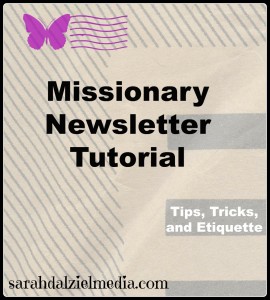
Missionary Newsletter Best Practices
Creating Your Missionary Newsletter List:
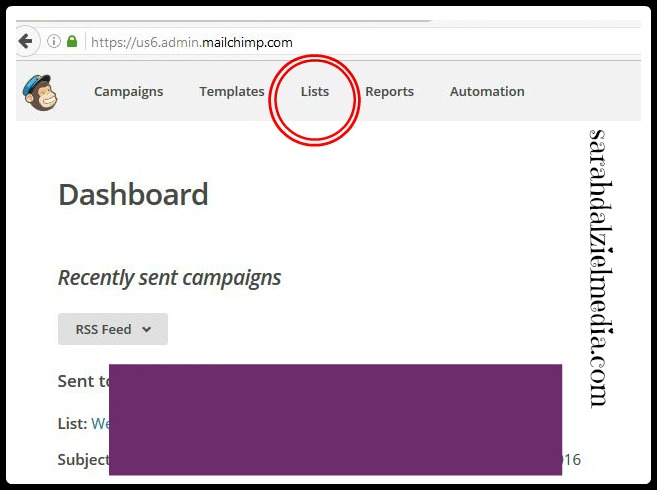
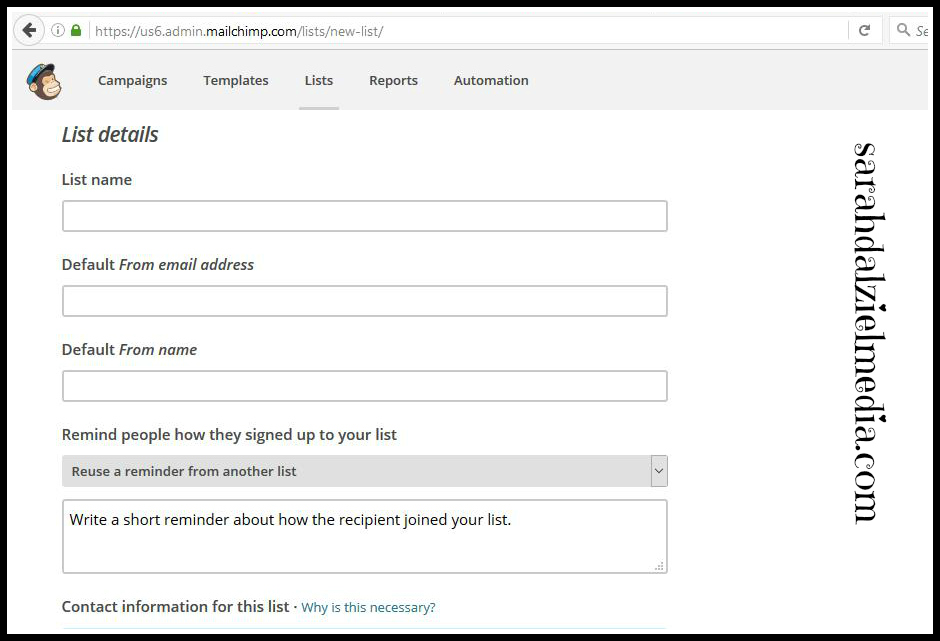
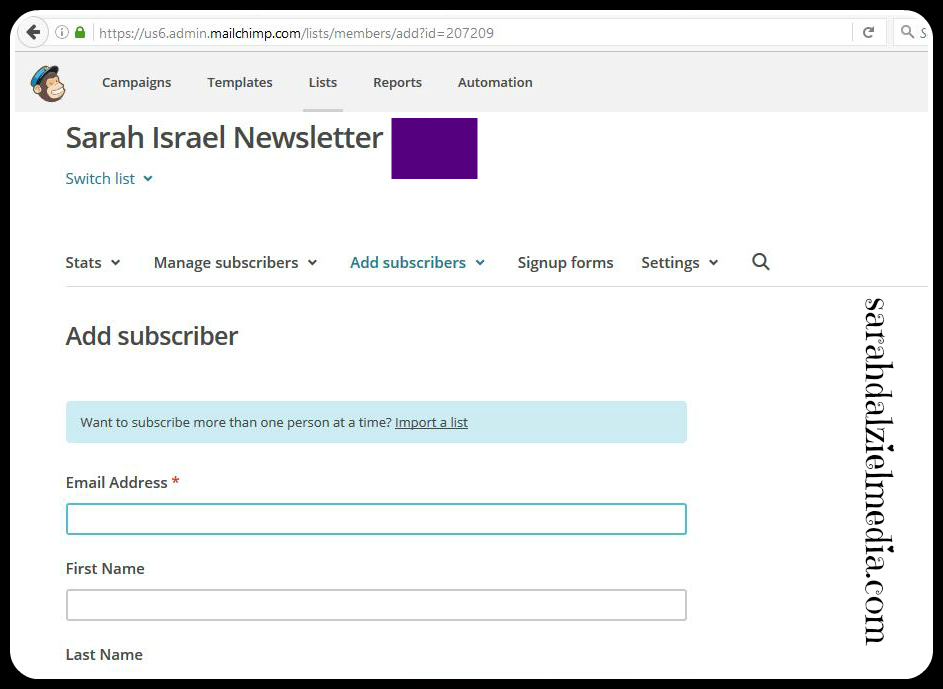
Creating Your First Missionary Newsletter:
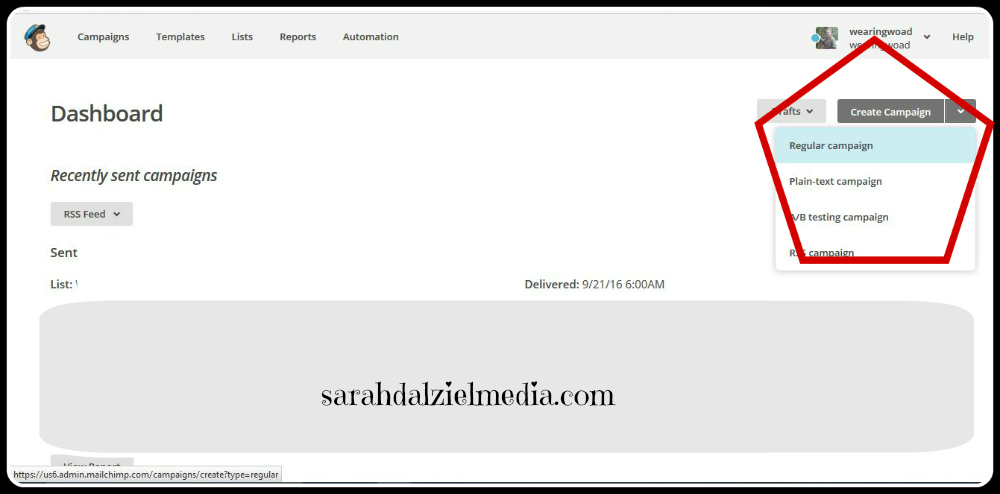
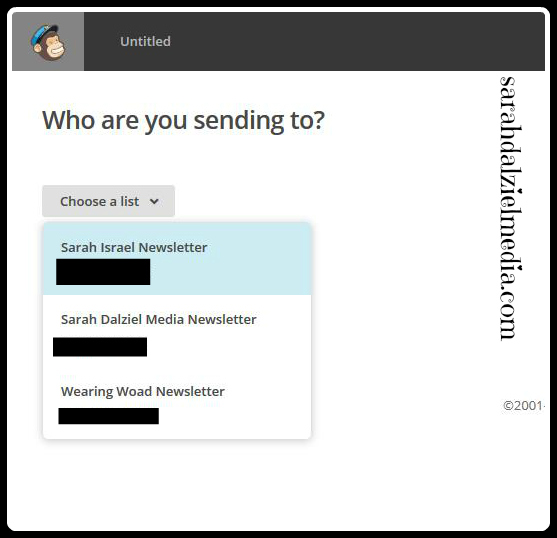
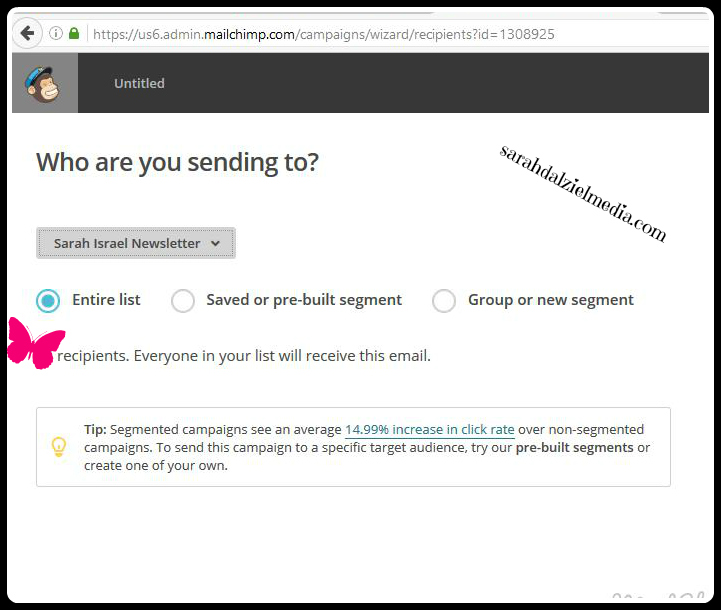
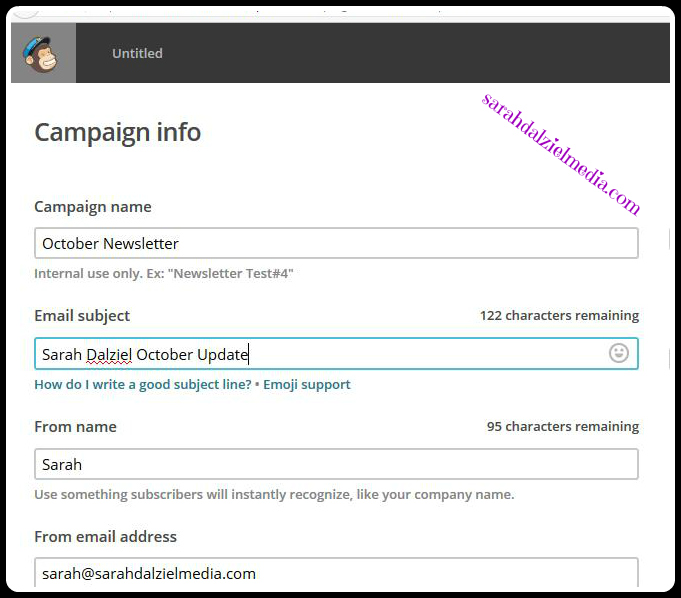
On the Newsletter Creation page, select “Basic” and chose a basic drag and drop template. Once you have your first newsletter created, you can “save as template” and then access it under “saved templates.”
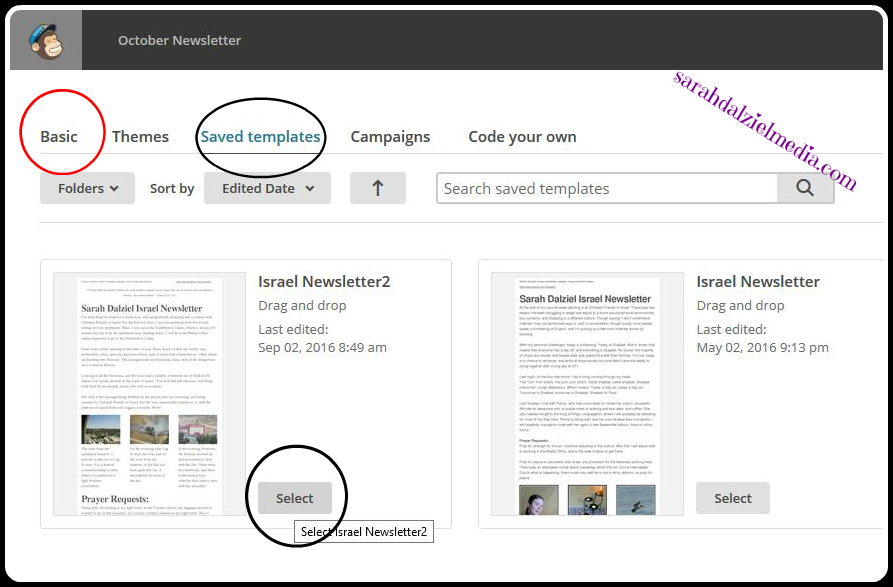
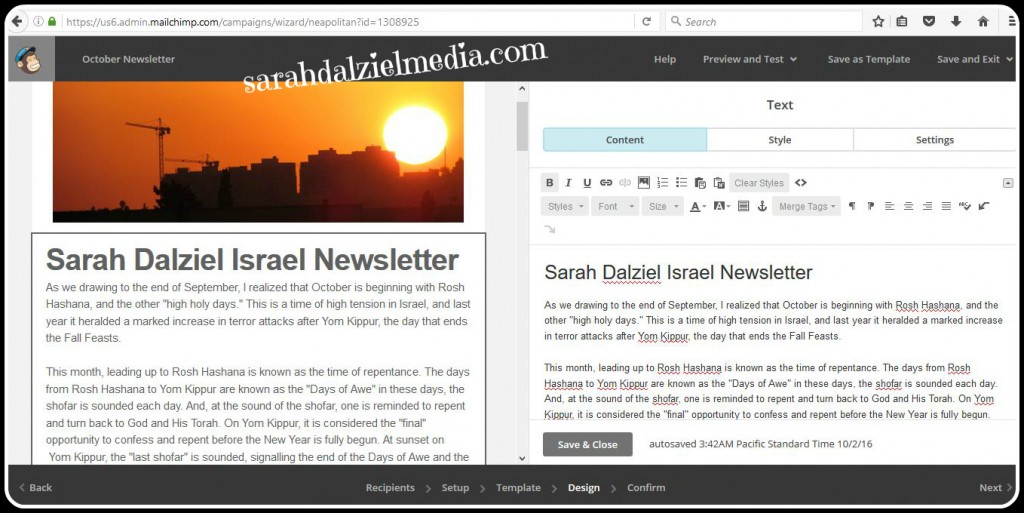
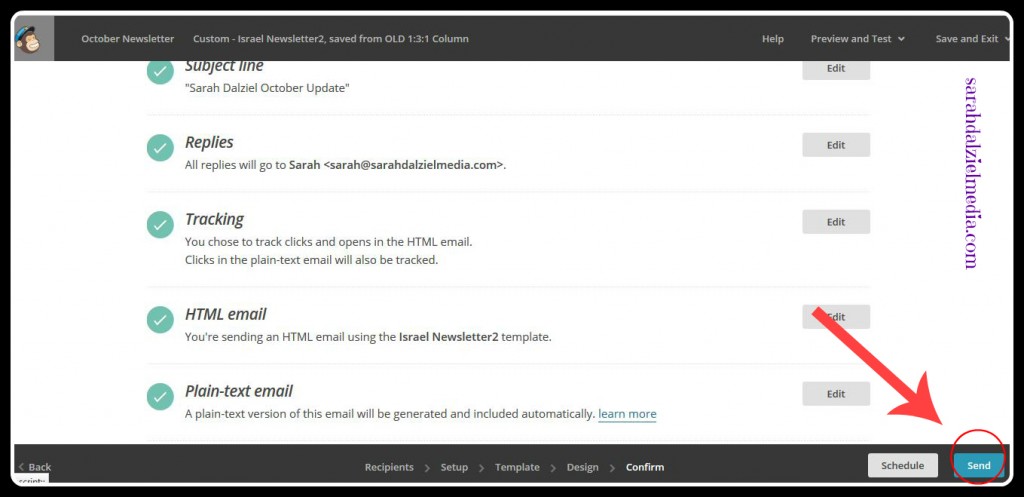
Back To You:
What annoys you when you receive newsletters? Have you ever received a missionary newsletter that followed newsletter best practices? What else would you like to learn about sending newsletters and keeping in touch with your supporters?
Leave a comment, I love hearing from you!

Leave a Reply